How do I review submitted claims?
1. Your provider dashboard will have Pending claims, History, and Connect bank account options. Now you are ready to review claims. (You can also view the full instructional video here)

2. Click “ view” to see the details of a claim waiting for review.
- Check the details of the claim, including the attached receipt, to ensure that claim information matches the records you have for this student.
- Fill in your name at the bottom of the claim for recording the person who reviewed the claim.
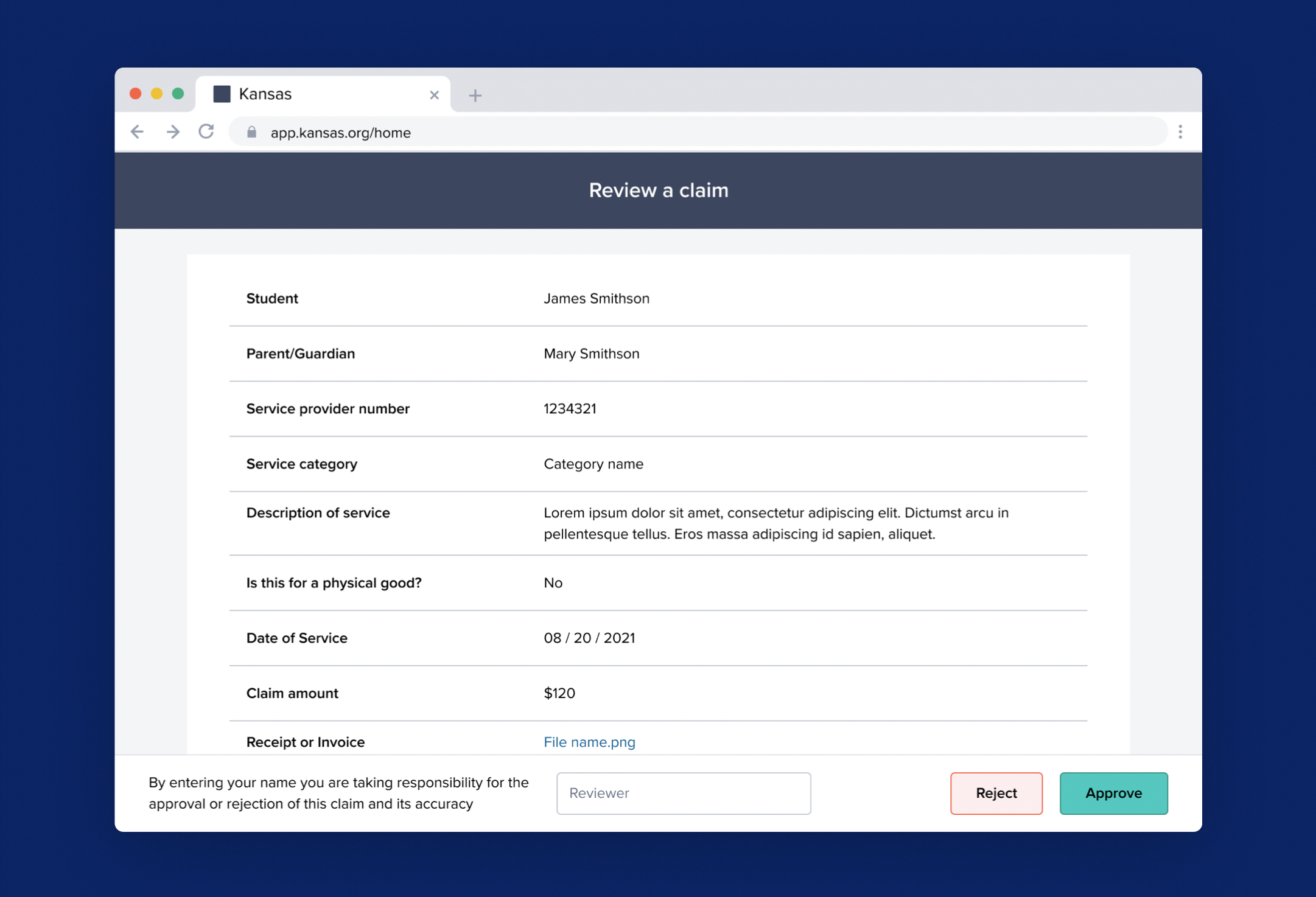
Please review the details within the claim and confirm the following:
- The student is or has been a client.
- The service category and educational value fits the service or product that was purchased.
- The claim amount matches or is less than your records of the transaction.
- If the parent/guardian has paid for the service or item or is on a payment plan that you provided them, the "pay to" option should be "Pay to Parent/Guardian."
- If the parent/guardian has NOT paid for the service(s) or item(s), and you allow invoicing, the "pay to" option should be "Pay to Service Provider."
You may choose to either approve or reject the claim by clicking one of the buttons in the lower right of the screen.
- If you choose to "Reject" a claim, select a reason for rejection from the list of options. You may also include an explanation for why a claim was not approved. This will be shared with the student’s parent or guardian.
- If you “Approve” the claim, you will see it appear under the history tab in your Service Provider portal.
3. In the History view, you will have a way of seeing all of the claims your business or organization has approved.
 It is Merit’s goal to process and disburse funds as soon as possible. Please help us out by reviewing all pending claims within 10 days of receipt.
It is Merit’s goal to process and disburse funds as soon as possible. Please help us out by reviewing all pending claims within 10 days of receipt.
